By default, your Modano software will periodically check for updates. You can also use one of the following three methods to force an update of your Modano software to the latest version:
Updates should not require administrator rights so everyone can do them, and they save time and hassle by removing the need to undertake a complete uninstallation and re-installation of the software. You will need access to this website from within Excel.
1. Updating from within Microsoft Excel
To check for a newer version of your software at any time from with Microsoft Excel, go to the Modano tab Help menu, Check for Updates menu item, as shown below:
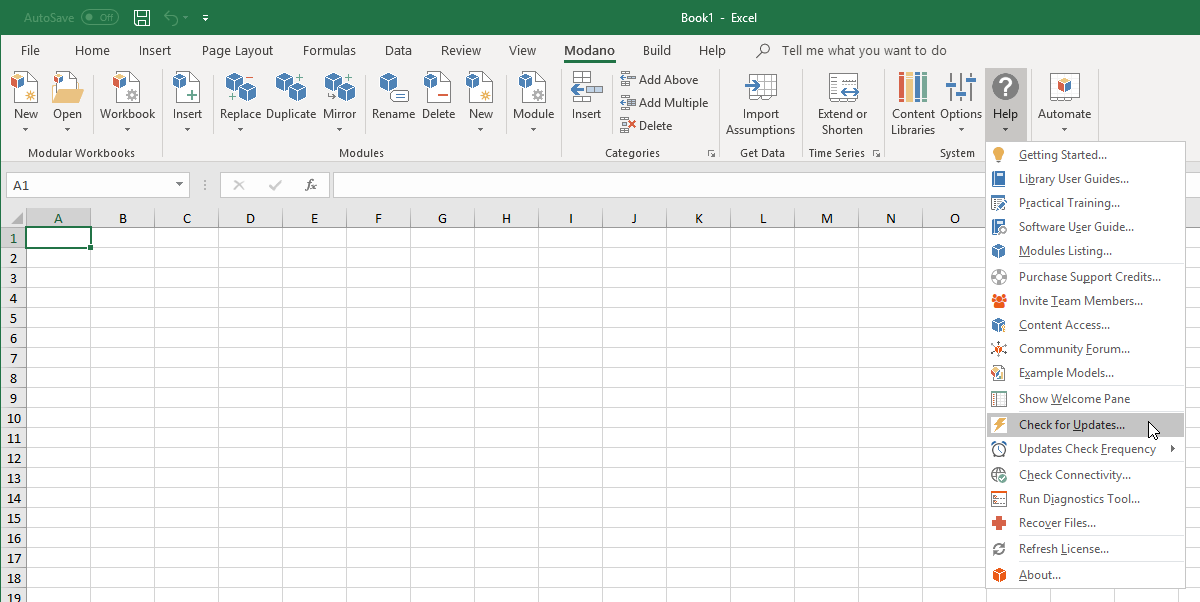 |
||
If a newer version is found, you will be asked to save and close all open workbooks before your Modano software is updated.
2. Manual Updates
To manually update your software to the latest version (version 19.0.4.0), click on the following link to download the latest installer and then run it after download:Please ensure that the installer is completely downloaded before running the MSI. If you are looking for a machine based installer you can find relevant details here.
3. Running from within Windows
You can manually check for updates by running the Modano Check for Updates tool from Windows, as shown below for Windows 10:
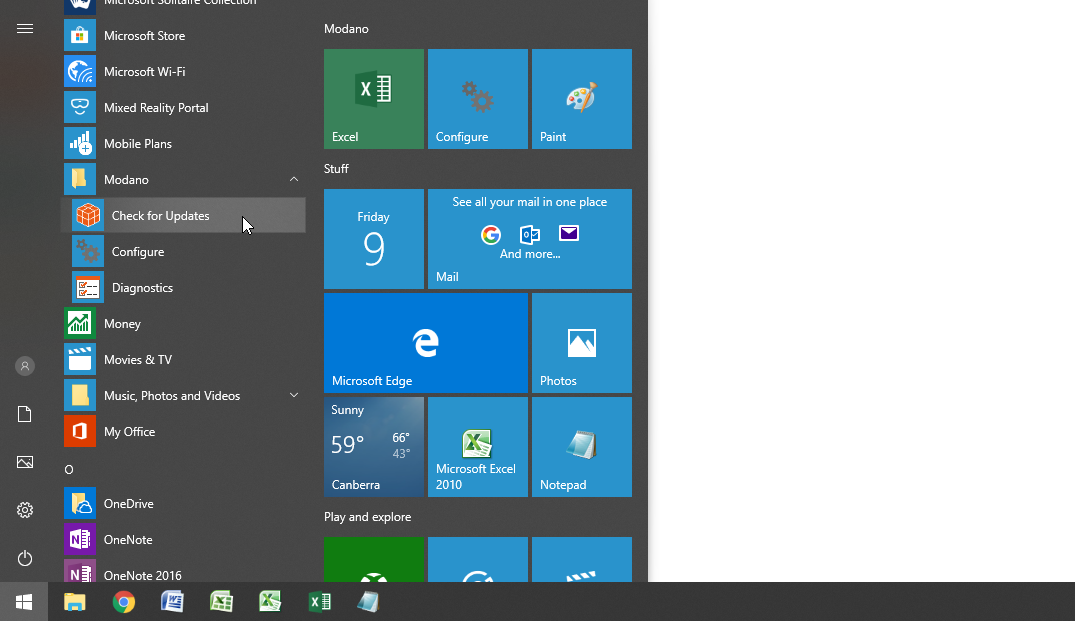 |
||
In versions of Windows containing the Start menu (such as Windows 7), the Check For Updates tool is accessed via Start | All Programs | Modano | Check For Updates. In later versions of Windows the Check For Updates tool is accessed by activating the Windows Start menu, locating Modano in the list of Apps, then clicking on 'Check for Updates', as shown above.
In all cases the Check For Updates tool must be run as the same user for which the software is installed.
Connecting to the Modano website
The Check for Updates tool needs to establish a connection to the Modano website (i.e. https://app.modano.com) to detect and download the latest version of Modano.
If you are not able to access https://app.modano.com from your browser (e.g. Internet Explorer, Chrome, Safari, etc.) or the Check for Updates tool gives you a warning, you will need to contact your network administrator and request that https://app.modano.com is added to your organization's firewall's whitelist.
Automatically Checking for Updates
By default, Modano will periodically check for newer versions. The frequency of these checks can be changed via the Modano tab, Help menu, Updates Check Frequency submenu within Microsoft Excel, as shown below:
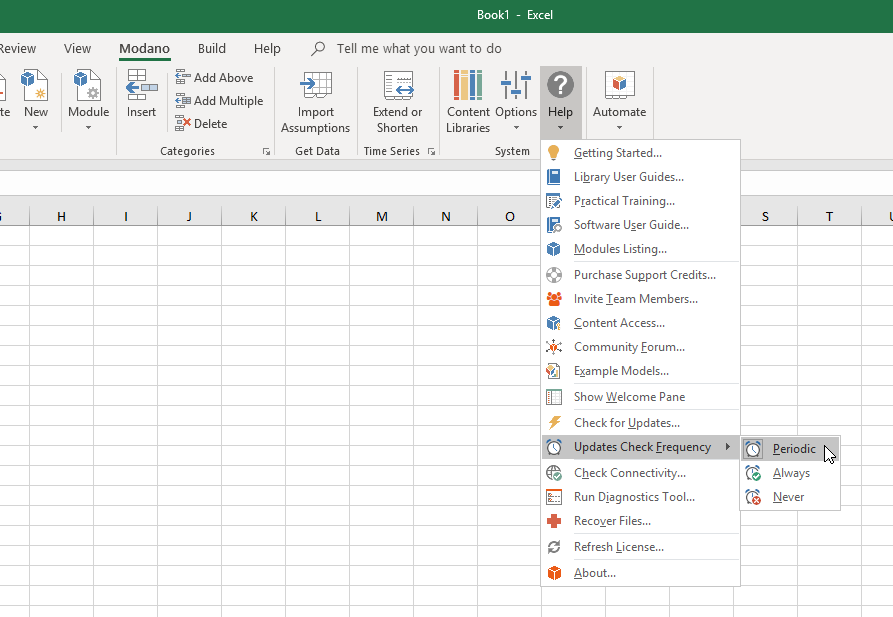 |
||